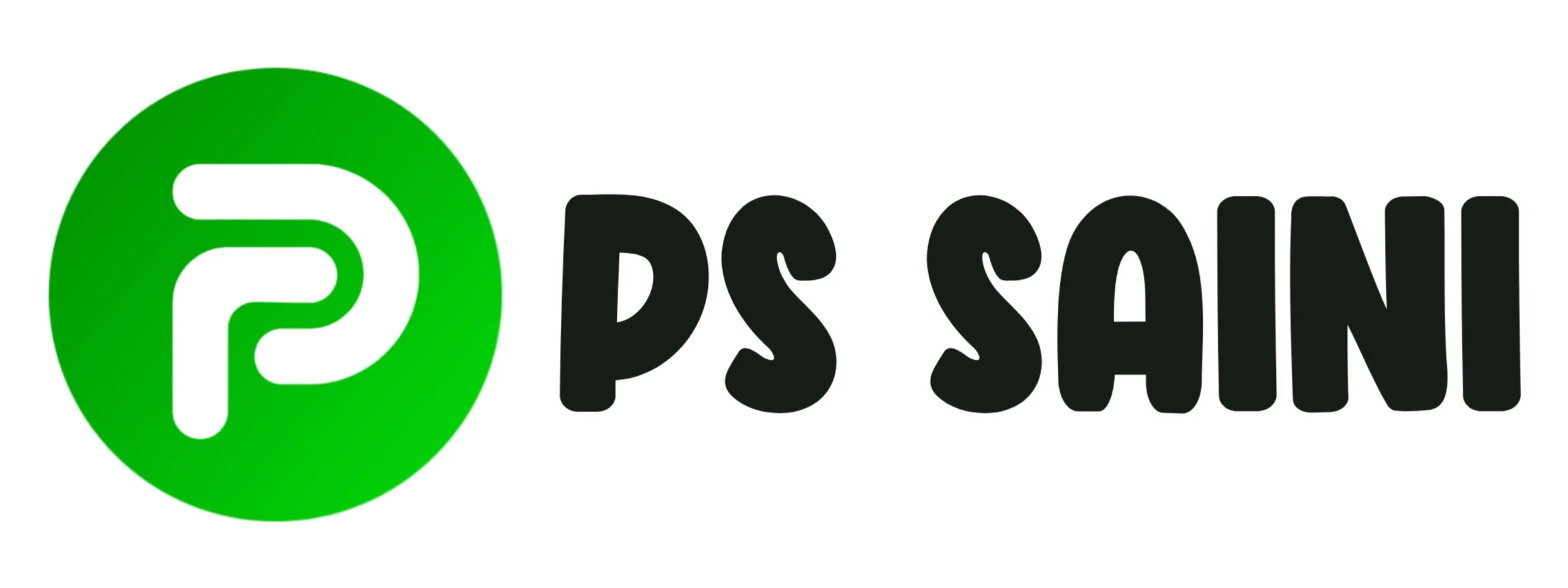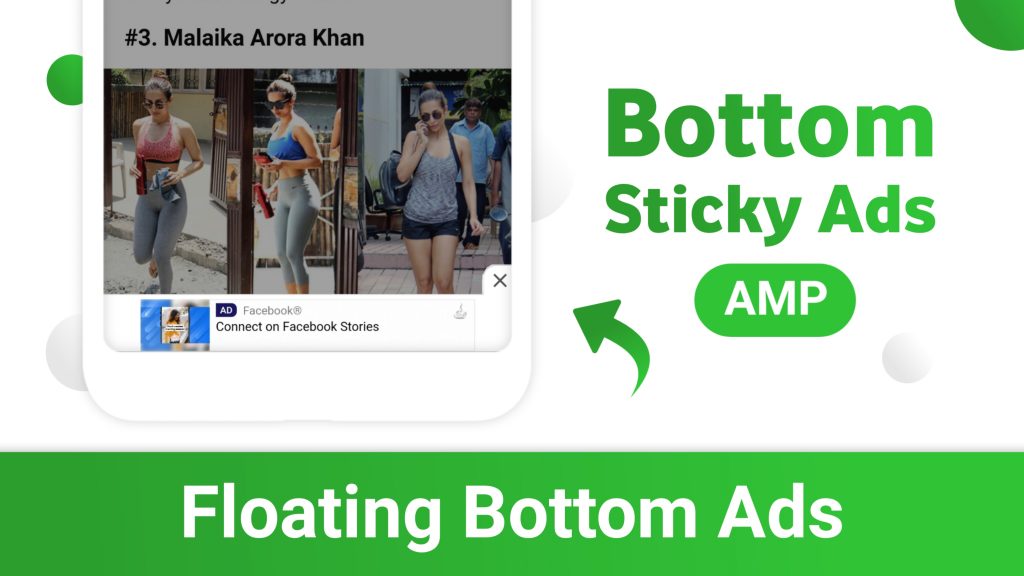
Hangi Sat Shri Akal Doston, today in this video we will discuss about how you can add a sticky floating bottom ads in amp site with cross button. You will see this type of ad in popular news and tech sites. So today i will teach you how you can also add that type of sticky floating bottom ads in amp site for free. So if you like this topic don’t forget to share this article with your friends.
Watch Tutorial Of Sticky Floating Bottom Ads In AMP Site
I also created a video and write a article on this topic before 4 months ago. But, in those video and article. I was teach you how to add a sticky floating bottom ads in non amp site. So, if you are interested to add that sticky floating bottom ads in your non amp site then click here and follow that tutorial and enable the sticky floating bottom ads in you non amp site for free without any issue. But, make sure google not allow sticky floating bottom ads in non amp site. Apply that on your risk.
How To Add Sticky Floating Bottom Ads In AMP Site
Step 1
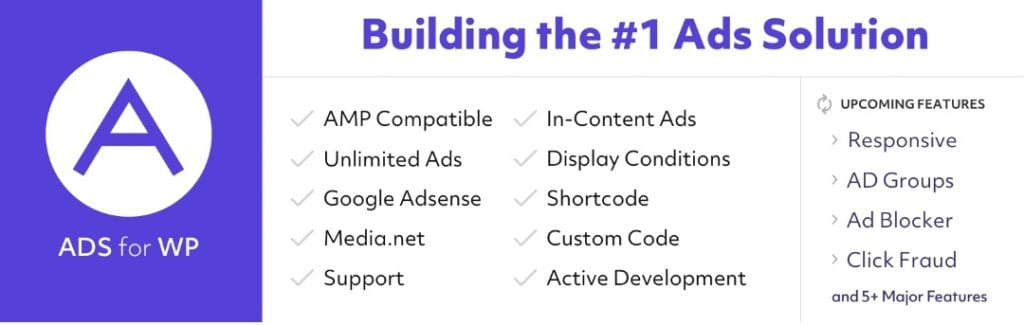
First you need that plugin for enabling sticky floating bottom ads in amp site. So first login your wordpress dashboard and download or active that plugin. Search Ads for Wp and Download that plugin. If you don’t find that plugin on wordpress then you can download that plugin manually. For download that plugin manually click here and upload or active that plugin in your wordpress plugin section.
Step 2
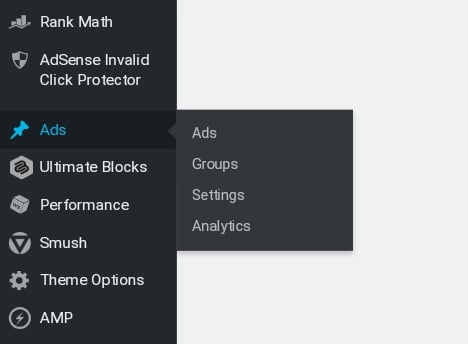
After download or active that ads for wp plugin. Just click on three lines on the top of your wordpress dashboard and you can see the ads in left side. Just click on that ads button. After click on that ads button now you can see four different button ads, groups, setting and analytics. Again click on ads button.
Step 3
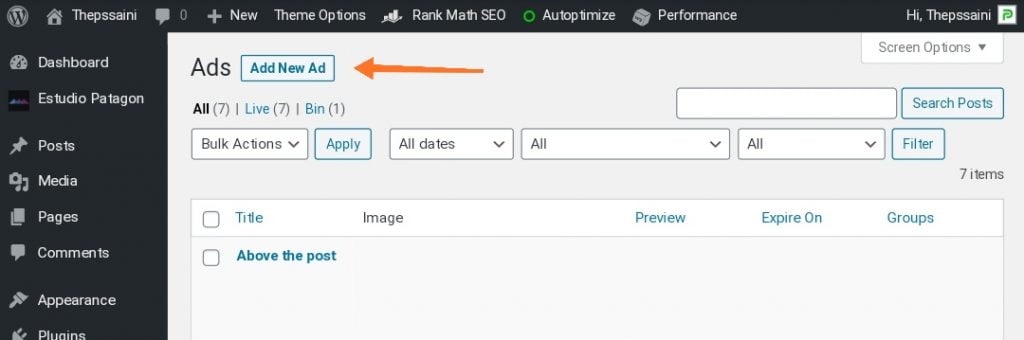
Now you can see that page after click on ads. For creating sticky floating bottom ads in amp site just click on Add New Ad.
Step 4
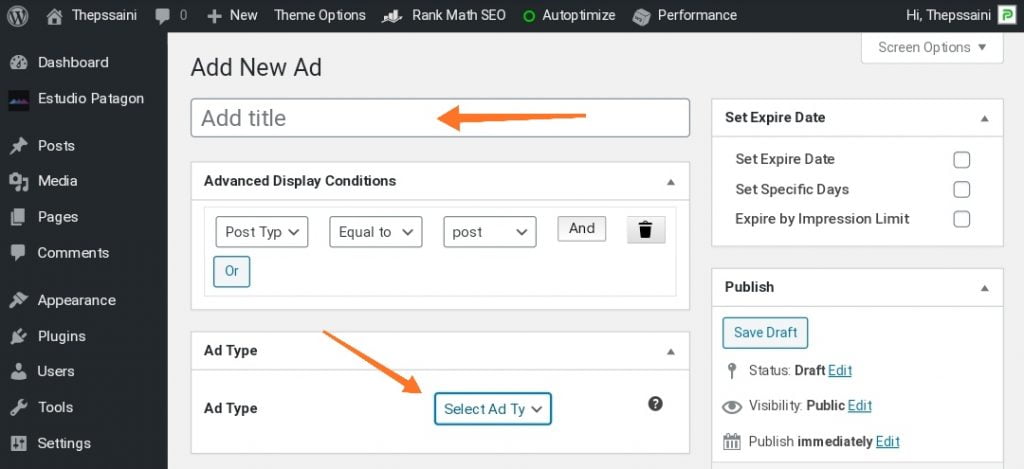
After click on Add New Ad button now you can see that page. Here first add you ad title and select you Ad Type. I am select here AdSense so you can select here your any type of ads network. That ADS for WP plugin provide you 17+ different ads networks like AdSense, Media dot net, DoubleClick, AdNow, Infolinks, Outbrain, Taboola, Revcontent Ads, AMP Story Ads and Custom Code also.
Step 5
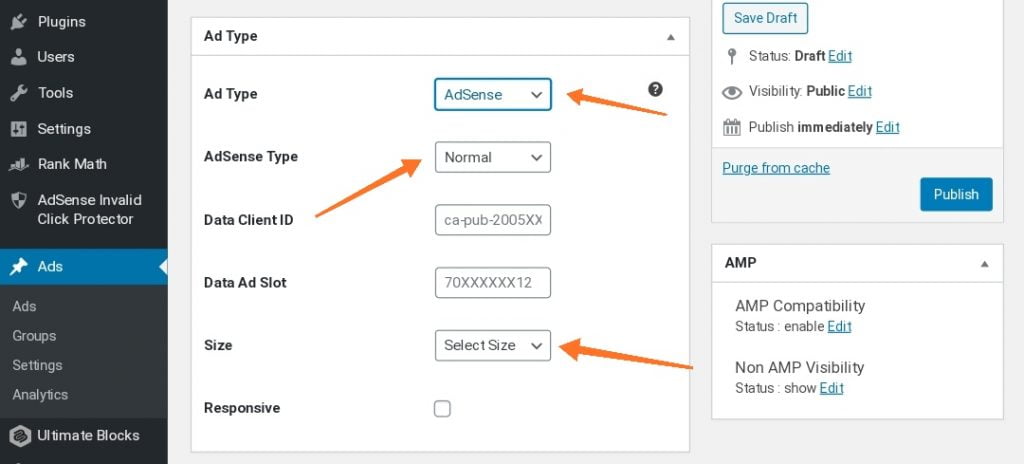
After select Ad Type as a AdSense now you can see more other different tabs like adSense type, data client id, data ad slot and size. First click on adsense type and select Sticky (Non AMP) here. After that paste your data clients id and data ad slot.
What Is Data Client ID?
• Data client id is your adsense publisher id for example pub-6*37*9**6*35
What Is Data Ad Slot?
• You can get data ad slot in your display ads adsense ads code which you created on your adsense account
How To Get Data Client ID And Data Client ID?
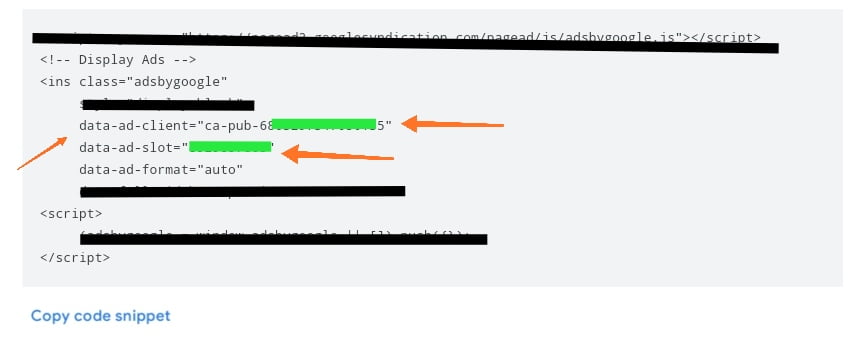
• See that adsense ad code picture here you can see the data-ad-client or data-ad-slot which i hide with green lines. You can get your Data Client ID or Data Ad Slot in your adsense ad code which you generate in your adsense account. Make sure get that Data Ad Slot in Display Ads format only.
Now it’s time to select the size of that sticky floating bottom ad. Just click on that Select Size drop down button and select here Mobile Banner (320×50) . Make sure at last uncheck the Responsive box.
Step 6
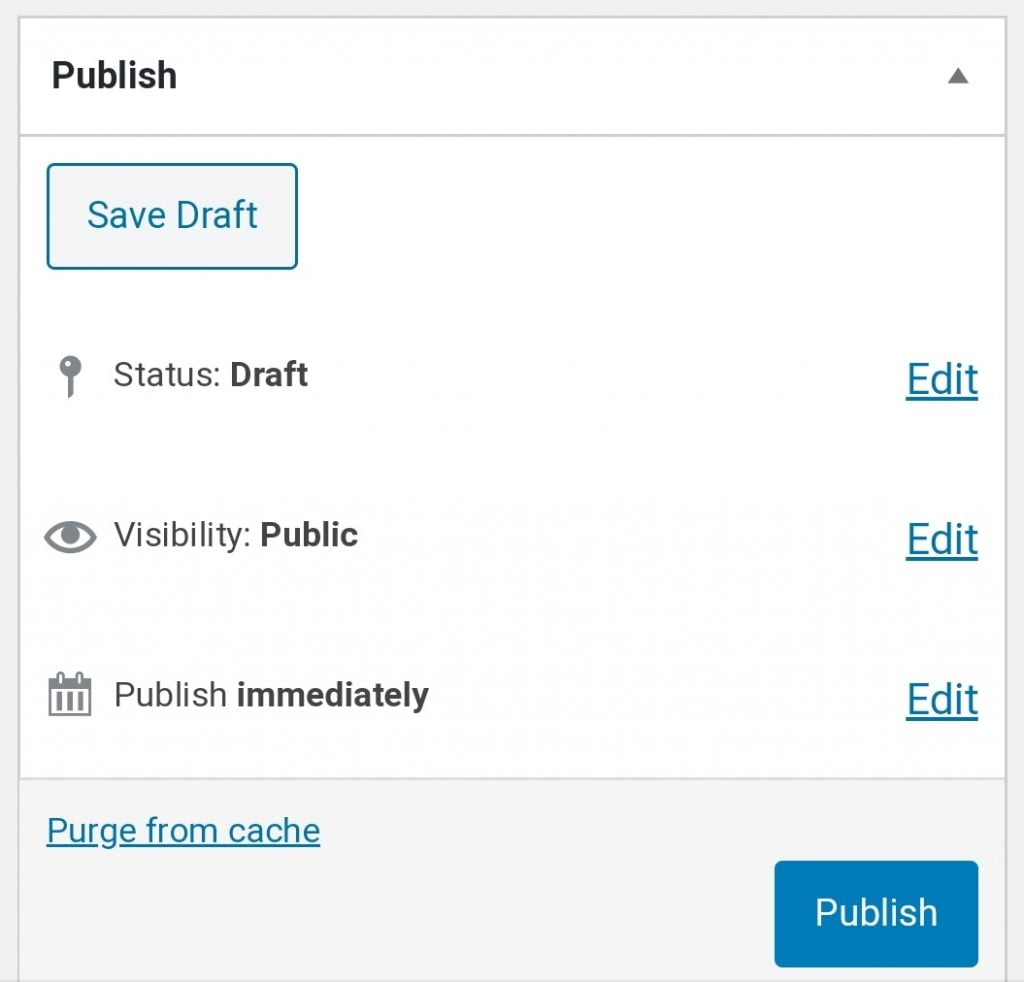
Now at last please check your setting again. Make sure double check your Data Client ID or Data Ad Slot. After that you can see a publish box at the right side of your ad submitting page. Just click on Publish button that’s it you enable a sticky floating bottom ads on your amp site with the help of ADS for WP plugin for free.
Step 7
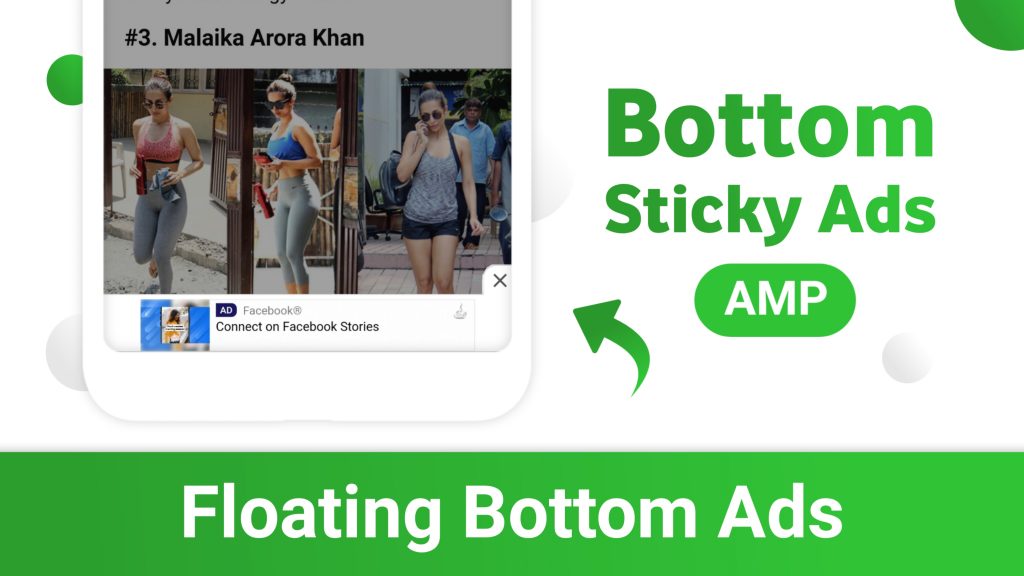
At last open any browser here i am using chrome browser. Search you site and open. Now you can see the sticky floating bottom ads in amp site. If you can’t see that sticky floating bottom ads then please check your setting again and follow all the steps carefully.
Hope you like that article and it is helpful to you. If you learn and our article is helping you to enable sticky floating bottom ads in amp site then don’t forget to share that article with your friends. Happy Reading 🙂
FAQ
How to add sticky floating bottom ads in non amp site?
I already created a video and article on that topic if you want to add that advertisement on same non amp site then click here and apply floating bottom ads for free.
How to add sticky floating bottom ads in amp site?
You can easily add floating bottom ads like trending site with cross button. I also create a video tutorial in hindi. So if you want to see that click here otherwise you can read all article properly. We can easily add that feature on your amp site.
How can i add adsense ads?
There are lot of wordpress plugin available in market. If you are using wordpress then i recommend you use ads for wp plugin. But, mostly in all latest themes provide you different advertisement field where you can add you adsense ads without any plugins.
Best plugin for wordpress to integrate adsense ads?
There are lot of premium wordpress themes which provide you inbuilt advertisement placement option. But, if you use free themes then can’t be able to see that option. Here i recommend you use Ads for WP plugin. There are lot of other plugins in market but, that is the only plugin that will provide amp ads placement option.
How to increase adsense earning?
Firstly follow all the adsense rules strictly and choose right keyword for your blog. As well ads placement is also important. It you want you can use auto ads. But, i recommend you must use adsense ads integrate plugins that will help you to increase your adsense revenue. You can choose ads placement as your wish. Make sure place ads on the top of a blog page. It is good for your blog. It will increase your ads impressions and increase the chance of clicks.